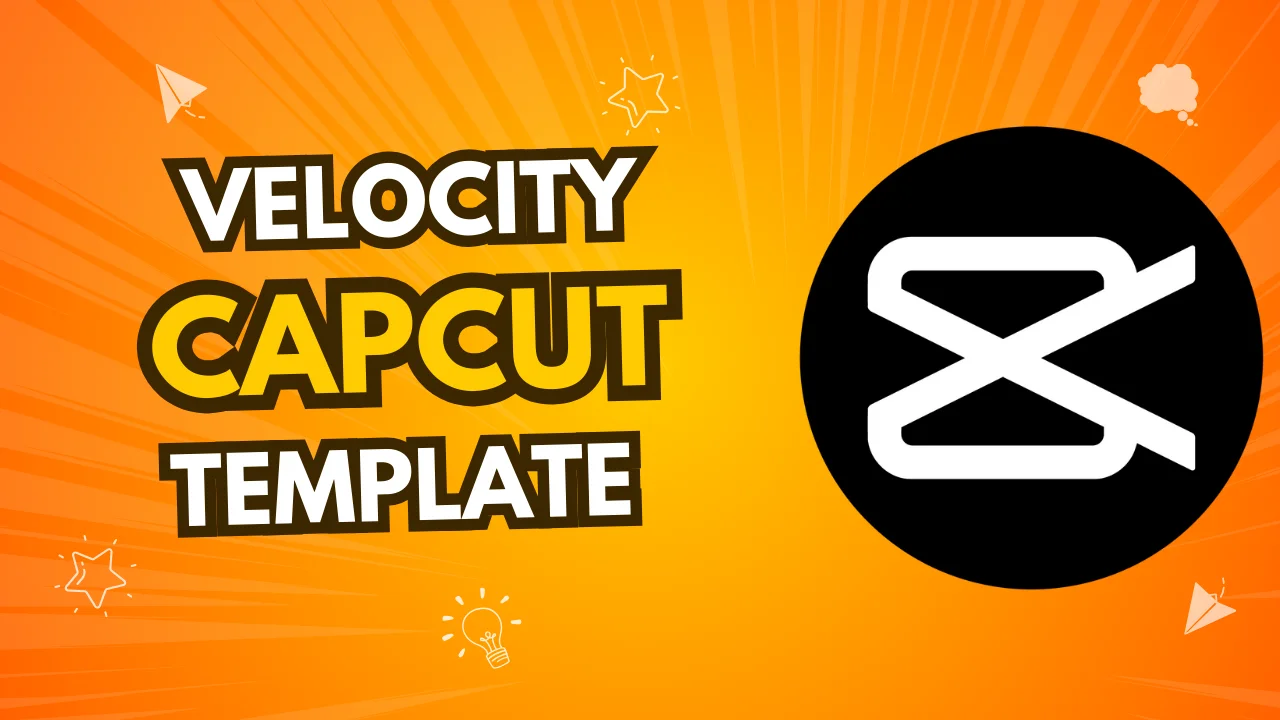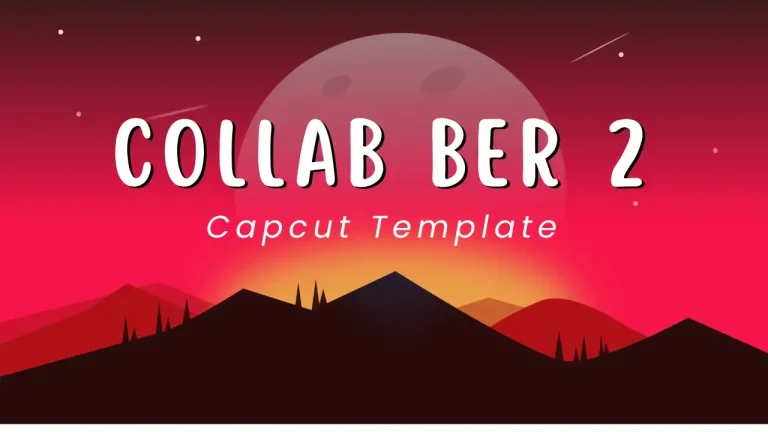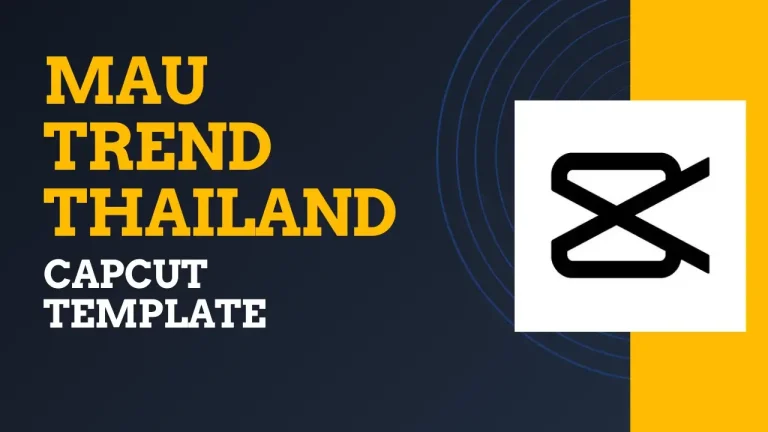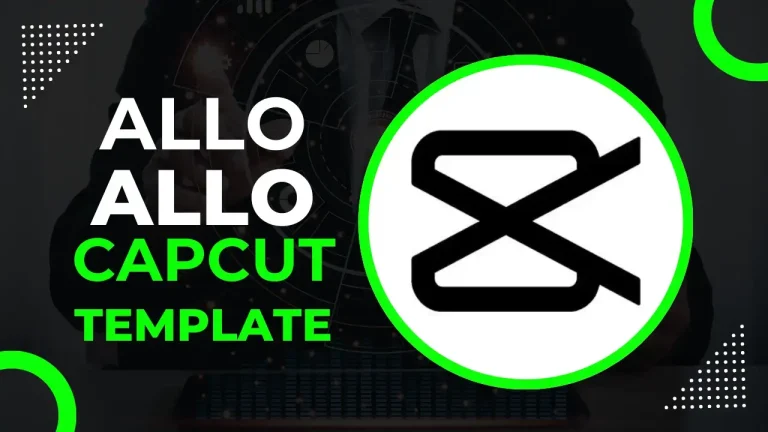Velocity editing is a powerful technique that allows you to manipulate the speed of video clips at different points. With the velocity capcut template, you can speed up, slow down, or create smooth transitions within the same clip. It’s like having control over time—emphasizing specific moments, adding drama, and infusing rhythm into your videos.
Here are some common uses of velocity edits:
- Highlighting Action: Slow down key moments in sports videos or action scenes to enhance drama and suspense.
- Comedic Timing: Speed ramps (where you speed up footage) can build up to a funny moment and then slow down abruptly for greater comedic impact.
- Visual Pacing: Varying the speed in travel montages or vlogs prevents monotony and keeps viewers engaged.
- Dramatic Effect: Slow-motion sequences add a cinematic feel to intense or emotional scenes.
- Transitions: Velocity edits create smooth, visually appealing transitions between scenes or clips.
Now, let’s explore how to achieve velocity edits using CapCut!
Models Cut Loading Velocity
Velocity Loading Vibe Effect
Models Cut Velocity Flash Effect
B&W Slowmo Velocity
Velocity Simple Glitch
Work Velocity
Velocity Blur + SlowMo
Velocity Beat Sync Flash Effect
Velocity Texture Edit
Under the Influence Velocity Edit
Slowmo Walk Velocity Edit
Velocity Thailand Edit
Velocity Flash Slowmo Walk
Velocity Blur, Flash + Slowmo Effect
Velocity Beat Smooth Slowmo
Velocity 4 Clip Slowmo Edit
Velocity Special B&W
Velocity B&W Slowmo Beat Edit
Velocity Secrets Blur Edit
Velocity + Lyrics Edit
CapCut Desktop Video Editor
CapCut’s desktop version (available for Mac and Windows) is ideal for manual velocity edits. Here’s how:
- Download CapCut for Desktop: Install CapCut on your computer.
- Import Your Video: Open your video project in CapCut.
- Access Velocity Controls: CapCut offers preset speed ramps (like Hero, Jumpcut, Montage, Bullet, Flash in, and Flash out). For custom edits, choose “Custom” and access the beats.
- Edit Velocity: You’ll see beats indicating different symmetrical parts of your video. Adjust the speed for each beat to achieve the desired effect.
CapCut Online Video Editor
CapCut’s online video editor (accessible via your browser) is incredibly convenient. Here’s how to add velocity edits:
- Access CapCut Online: Visit the CapCut web editor.
- Import Your Video: Upload your video clip.
- Velocity Controls: Use the video speed controller and speed curves to adjust velocity.
- Preview and Export: Watch your changes in real-time and export the final result.
How to use Velocity Capcut Template?
- Get the Latest CapCut App: First, make sure you have the most recent version of the CapCut app downloaded on your device.
- Preview and Choose a Template: Take a look at the templates available above or check out the latest trendy ones. Pick the one that matches your style and what you like.
- Apply the Template in CapCut: Once you’ve decided on a template, tap the “Use Template on CapCut” button. This will take you directly to the CapCut app.
- Select Your Photos and Videos: Now, choose the photos and videos you want to include in your video.
- Export Your Video: After you’ve made your selections, tap on “Export.” This will process your video, and soon you’ll have a video ready to be shared with others. You can also choose the format and quality that you prefer.
- Export Without a Watermark (Optional): If you want to export the video without a watermark, simply tap on “Save and Share on TikTok.”
You can also read: Instasamka capcut template
Quick Tips:
- VPN Trick: If you’re in India, use a VPN before clicking “Use Template on CapCut” to unlock additional features.
- Own Soundtrack: Add your own beats or music to enhance the mood.
Remember, these templates aren’t just pixels—they’re whispers of creativity. So go ahead, and create your cinematic magic with velocity edits.
Conclusion:
In a world where time meets creativity, the Velocity CapCut template offers a ticket to a realm of captivating video editing. With just a few taps, you can manipulate speed, add drama, and evoke emotions. Unleash your imagination, experiment with presets, and let your videos dance to your desired rhythm.
Here’s your backstage pass to the world of velocity edits:
- Dynamic Beats: Whether you’re slowing down a breathtaking landscape shot or ramping up the energy for a funny moment, velocity edits infuse life into your videos.
- Smooth Transitions: Seamlessly transition between speeds, creating visual magic that keeps viewers engaged.
- Emotional Pacing: Use velocity to emphasize emotions—whether it’s the thrill of action, the tenderness of a love scene, or the punchline of a joke.
So, fellow creator, go forth and play with time. May your videos resonate, inspire, and leave a trail of wonder.